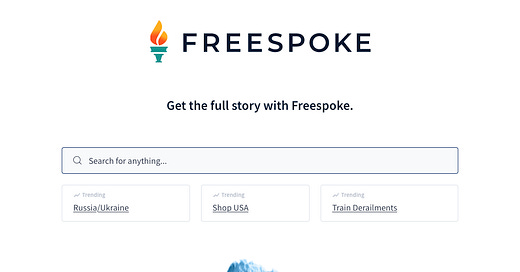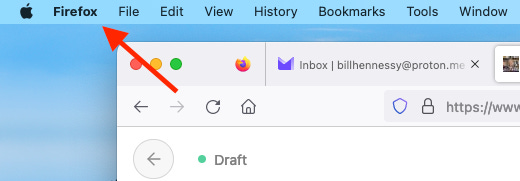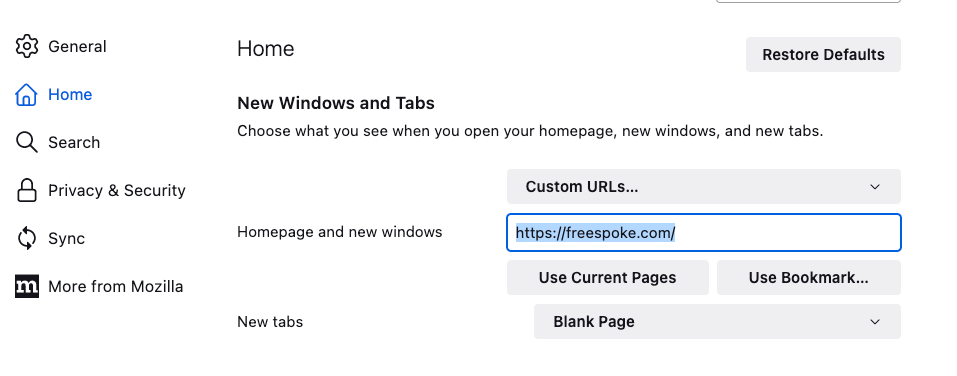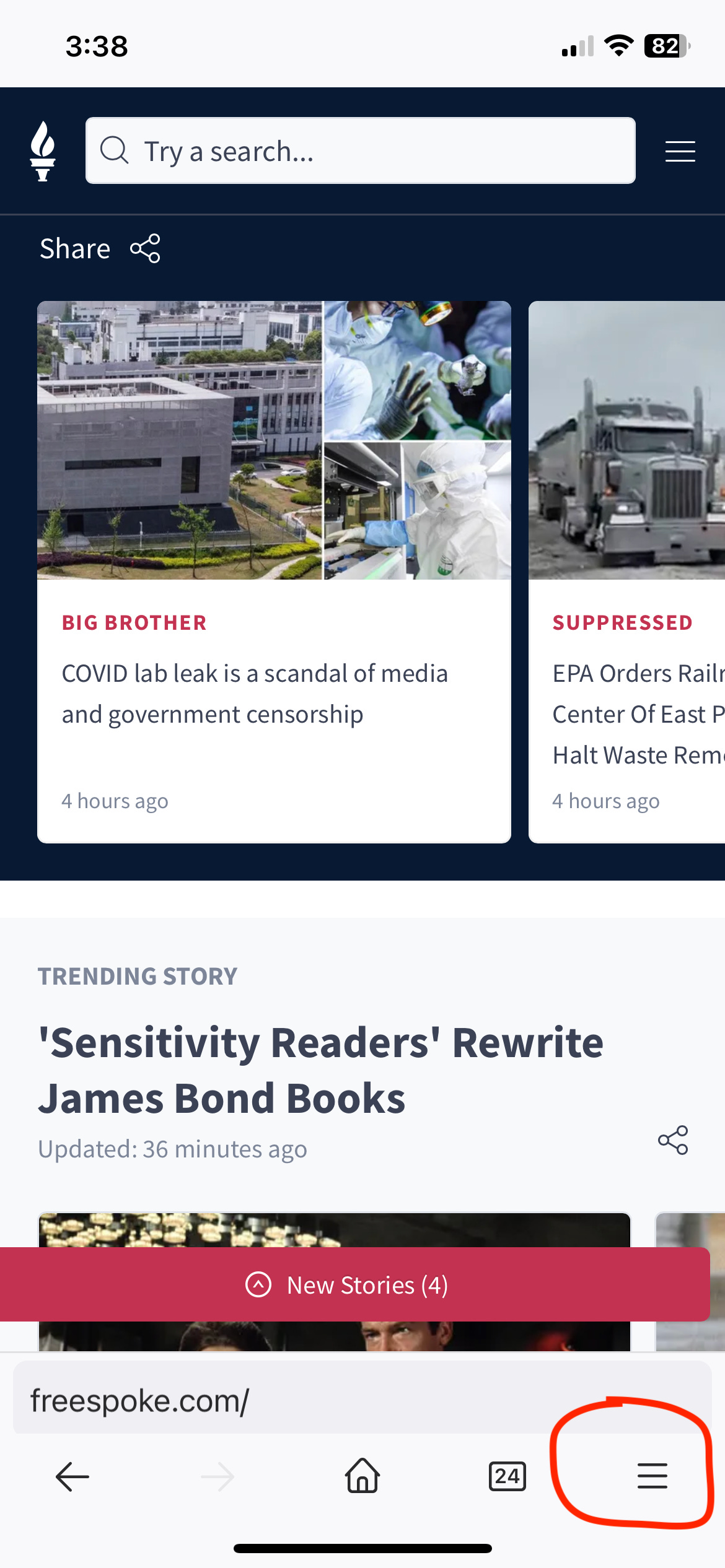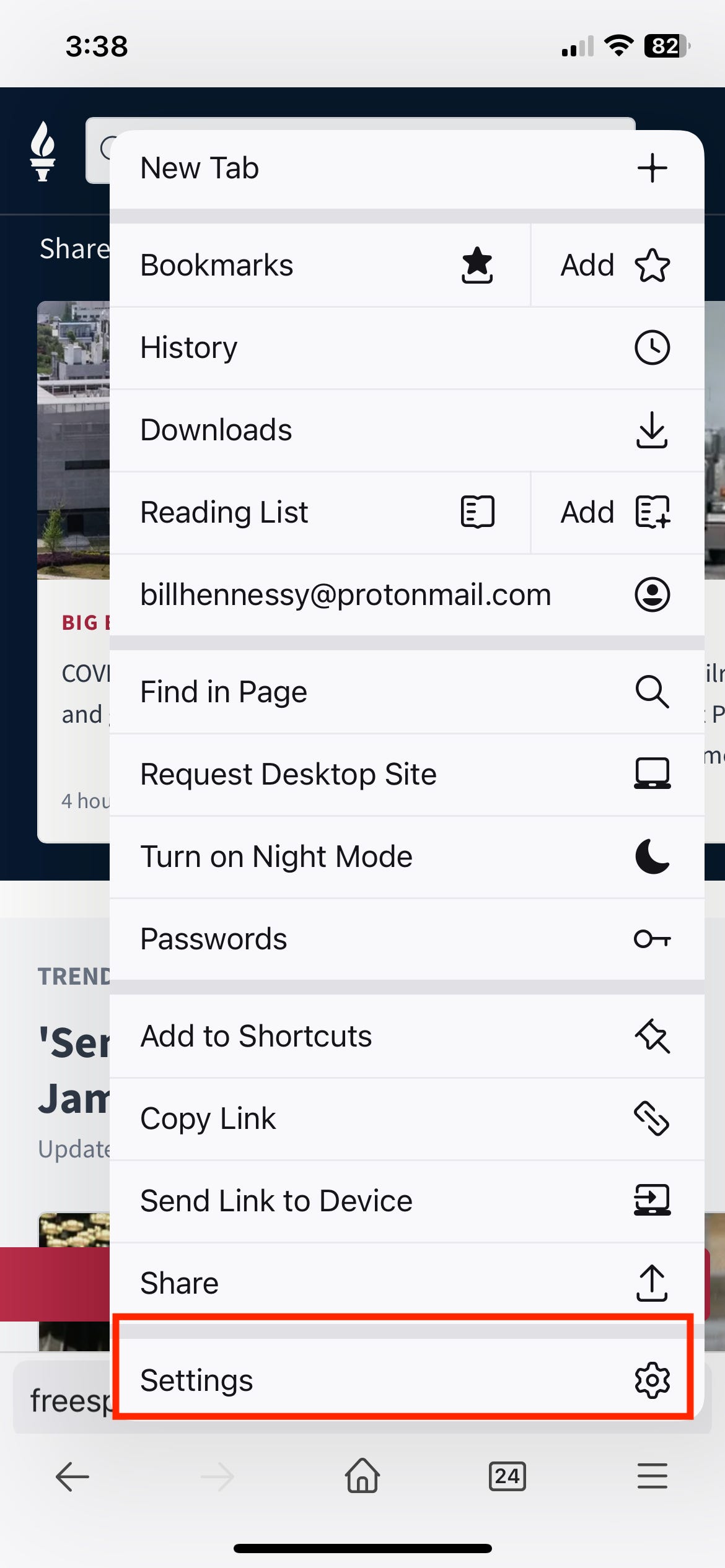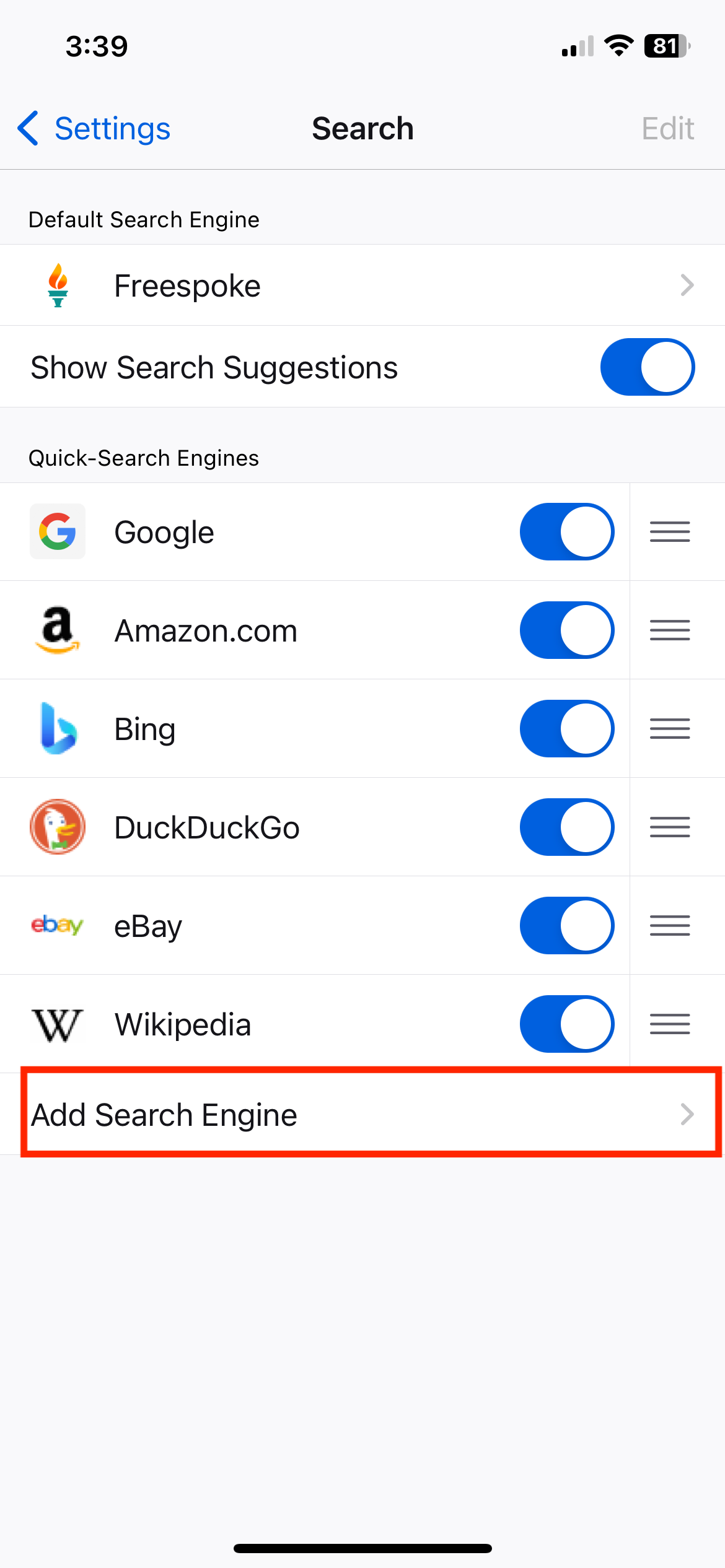How to Ditch Woke Search Engines Without Losing Convenience
I found the perfect combination of freedom of ease-of-use
Once upon a time, DuckDuckGo promised to be free, open, and private. It was a lie. Even leftist website Vox reported that DuckDuckGo never intended to live up to its promise. A few years ago, DDG blocked The Gateway Pundit and several other conservative news sites. That’s when I quit DDG.
But Google, Yahoo, Bing, and just about every other search engine suffered the same problem: run by spoiled, entitled, woke kids who hate everything America stands for and will use their positions to prevent you from sharing or finding the truth.
For a time, I used Brave browser and its search engine, but that disconnected my laptop life from my phone life. And Brave’s search, while fair and open, leaves a lot to be desired.
In January, I installed Firefox browser to support a technical project at work. That project is complete, but last week I accidentally used Firefox all day thinking it was Brave. What alerted me to my error was doing a search and realizing I was searching with bloody Google. I was afraid Brave had secretly switched my search engine.
Since I was enjoying the overall experience of Firefox, I decided to change my default search engine on that browser. That’s when I discovered I could use my favorite search engine and news aggregator, Freespoke.com, as my default in Firefox. (I’ll give you step-by-step instructions below on how to make Freespoke your built-in search for everything.)
Next, I installed Firefox on my iPhone, because Firefox can sync between two devices just like Safari. This means I can open a web page on the phone, realize it would be better on my laptop, and seamlessly switch devices, picking up where I’d left off. This was such a great feature when Apple introduced it, and I missed it when I went to Brave on my MacBook.
If you love your freedom and you want honest, unfiltered news and search results, try marrying up Firefox with Freespoke search. These directions are for a Mac and iPhone, but other platforms should be similar.
Laptop or PC
Open Firefox on your computer.
On Mac, click Firefox in the system menu.
Click Settings
Click Search
Click Default Search Engine to expand the selection list.
Click Add Custom Search Engine.
Enter the name “Freespoke” (or anything you like.)
For URL, enter:
https://freespoke.com?q=%sDone. Freespoke is now your default search engine.
I went one step further by making Freespoke my default page when starting up Firefox. Here’s how.
Stay in Settings.
In the left nav, click Home.
Next to Homepage and new windows, click the selection box to expand.
Select Custom URLs… and enter:
https://freespoke.com Done. You are now free to move about the internet.
Freespoke Your iPhone
The steps on the iPhone are similar. Assuming you’ve already installed Firefox, open it, click the hamburger icon in the bottom, touch Settings, and add a custom search engine using the URL provided above. Follow these screenshots.
Now, you have freedom on both your devices. So what about syncing?
For that, I’ll just send you to Firefox’s instructions at this link, or click the button:
https://www.mozilla.org/en-US/firefox/sync/
There you have it. A default search experience with all the latest device syncing features.
Free at last, free at last . . .
Now, please share this with your friends who want their freedom, too.